Baby Safety Gate is a new site which aggregates the best prices for baby safety gates, which ensure that your precious child stays safe in the home.
Filed under: Deals | Leave a comment »
Baby Safety Gate is a new site which aggregates the best prices for baby safety gates, which ensure that your precious child stays safe in the home.
Filed under: Deals | Leave a comment »
For those wanting to stream media, including videos, music and pictures, to your Xbox 360, from a computer located on  your network, this guide is for you. There are a number of options available, in addition to a number of hack
your network, this guide is for you. There are a number of options available, in addition to a number of hack s. These options can be broadly divided into two sections, namely streaming from an Windows Media Center PC (which comes standard with Vista Home Premium and Vista Ultimate) or streaming from Windows Media Player (version 11).
s. These options can be broadly divided into two sections, namely streaming from an Windows Media Center PC (which comes standard with Vista Home Premium and Vista Ultimate) or streaming from Windows Media Player (version 11).
Streaming from both types of options pose a number of challenges, including limited support for  codecs and difficulty level of implementing these hacks. For example, neither solution natively offers the ability to stream Divx encoded files. Each method is discussed below.
codecs and difficulty level of implementing these hacks. For example, neither solution natively offers the ability to stream Divx encoded files. Each method is discussed below.
Windows Media Center
If you have a newer computer, chances are it comes with Vista Home Premium or Vista Ultimate. This will provide you  with the ability to stream a number of formats over the network from your Media Center PC. For the best experience, it is recommended that your Xbox 360 and Media Center PC utilise wired connectivity and opposed to a wireless connection. Should this not be possible, the best possible placement for maximum signal strength should be used. I find this guide at TeamXbox quite comprehensive for the intial setup.
with the ability to stream a number of formats over the network from your Media Center PC. For the best experience, it is recommended that your Xbox 360 and Media Center PC utilise wired connectivity and opposed to a wireless connection. Should this not be possible, the best possible placement for maximum signal strength should be used. I find this guide at TeamXbox quite comprehensive for the intial setup.
Tips
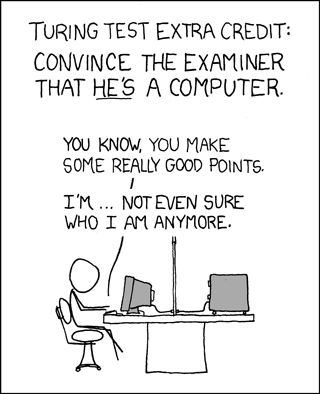 ke sure you have downloaded all the updates, including Rollup Update 2 for Media Center (Vista should not need updates)
ke sure you have downloaded all the updates, including Rollup Update 2 for Media Center (Vista should not need updates)Unsupported files
Here is where the hacks come into play. Natively, Media Center only supports a limited number of formats. For full support, Transcode 360 is recommended. There are now both Windows XP Media Center 2005 and Vista versions. Essentially, on your Xbox 360, you would highlight the video you wish to watch and press the Info button on your remote to start enjoying video played back to you via Transcode 360. A full setup guide is here.
Windows Media Player 11
Unfortunately streaming with Media Player 11 to an Xbox 360 is limited to the WMV format, a proprietary format from  Microsoft, in addition to some music and picture files. I used this guide.
Microsoft, in addition to some music and picture files. I used this guide.
Tips
Unsupported files
In the case where no Media Center PC is available, there is currently one viable solution available, Tversity. In order to get Tversity to work, I made use of this guide.
Tips
That brings us to our conclusion of this guide. As you can see, there are a number of options available to give you a start into the world of streaming to your Xbox 360.
Link summary
Filed under: Howto | 3 Comments »
Destink your home – with the ever popular “open your windows” trick [via Lifehacker]
Add Vista taskbar preview to XP [via The How To Geek]
Arstechnica reviews the AppleTV
The new black Xbox 360 ?
iPhone shop, for all your iPhone 2G and 3G needs
Filed under: Linkfest | Leave a comment »